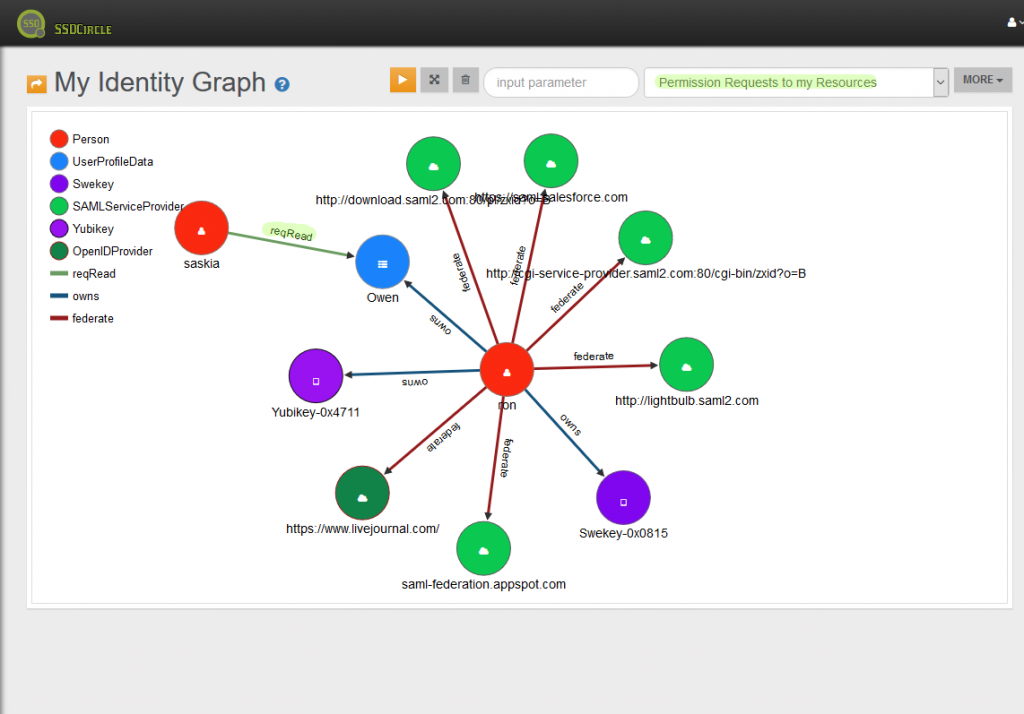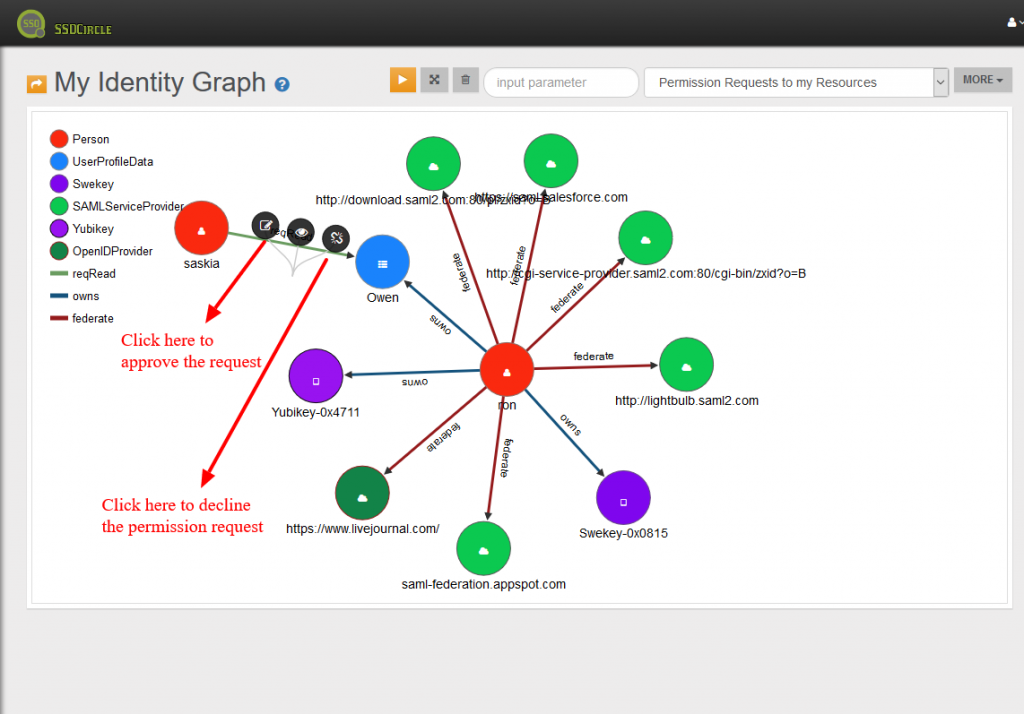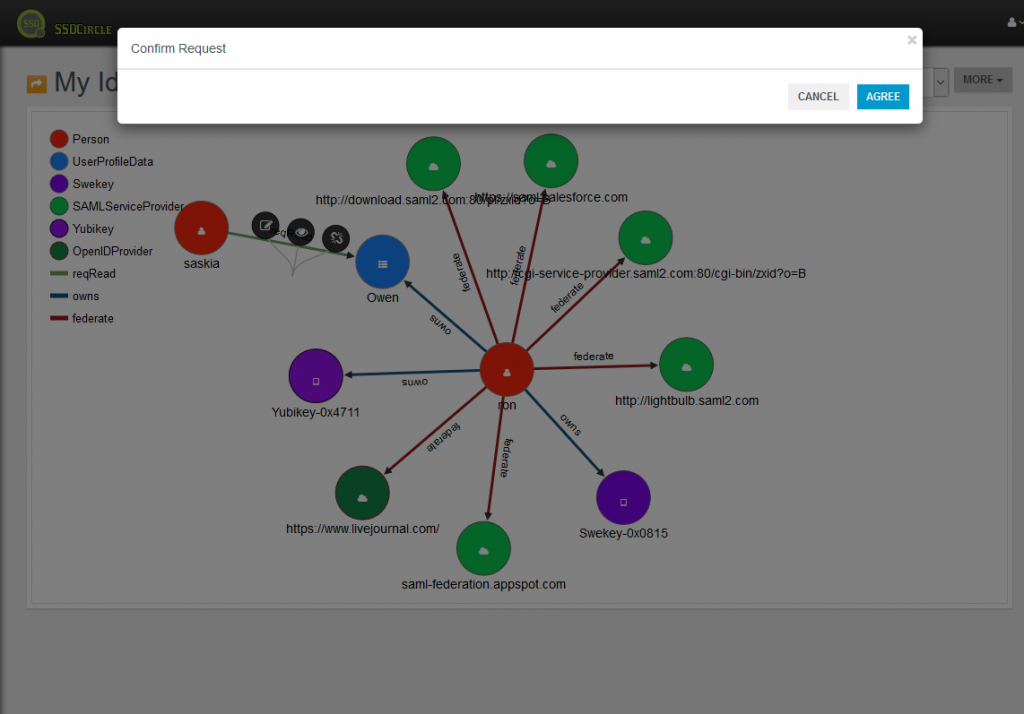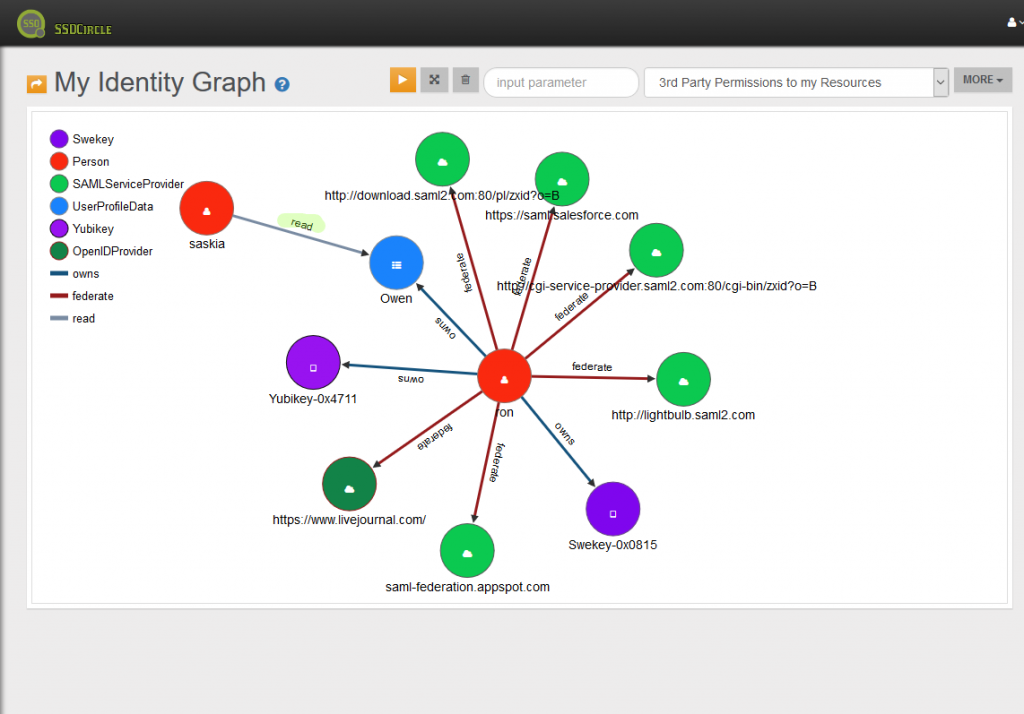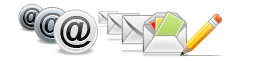MyIdentityGraph Approving and Declining Permission Requests
Approve permission requests from third parties to your resources by following these steps (sequence of images are displayed below)
- Select “Permission Requests to my Resources” from the actions drop down list
- Click on the permission request edge that you want to approve and select the approve icon (equivalent for decline)
- Confirm the modal window by clicking agree.
- The permission request is confirmed and a permission edge is created
Below a sequence of images that describe the case in which Ron is approving Saskia’s permission request to get read access to his UserProfileData